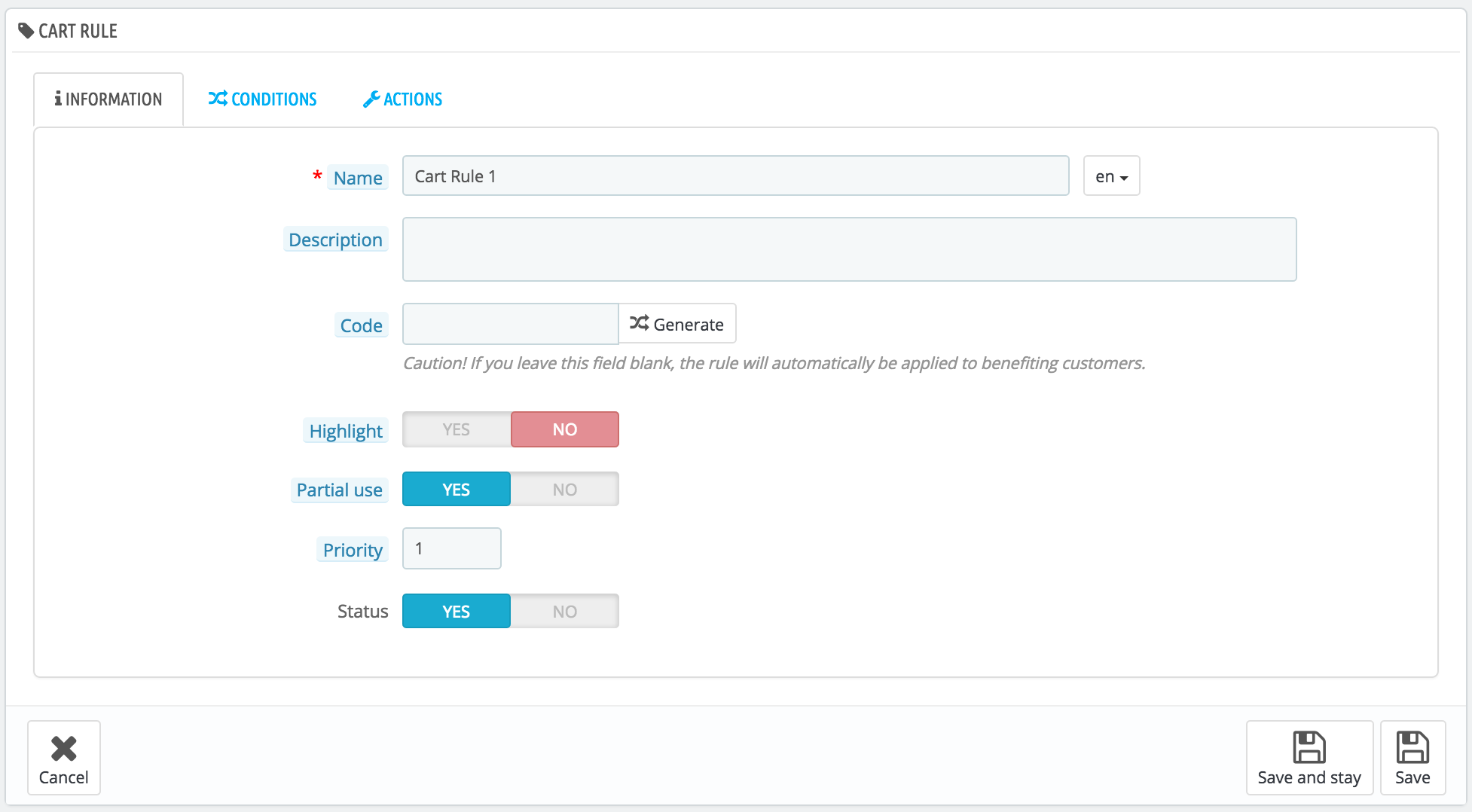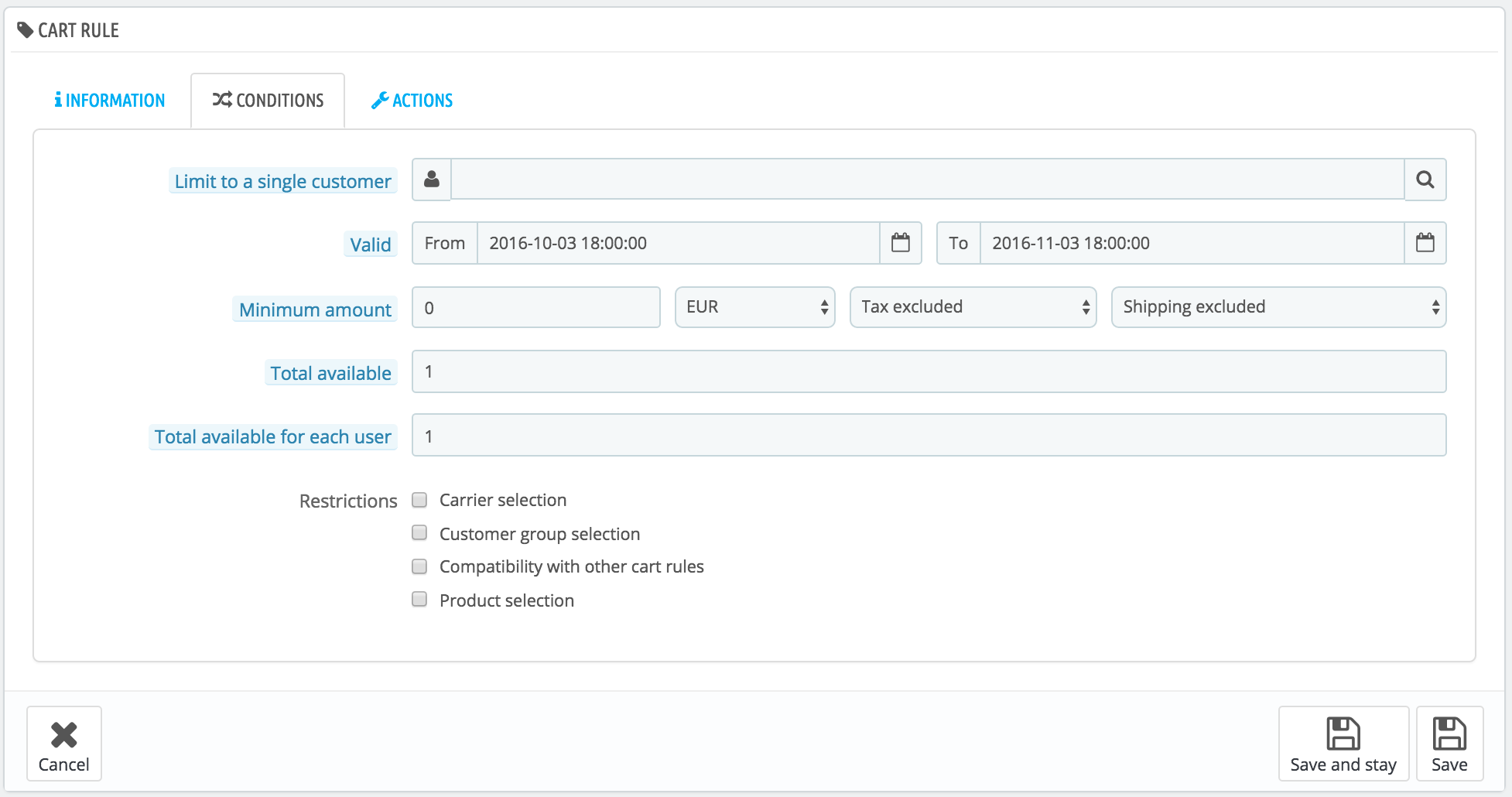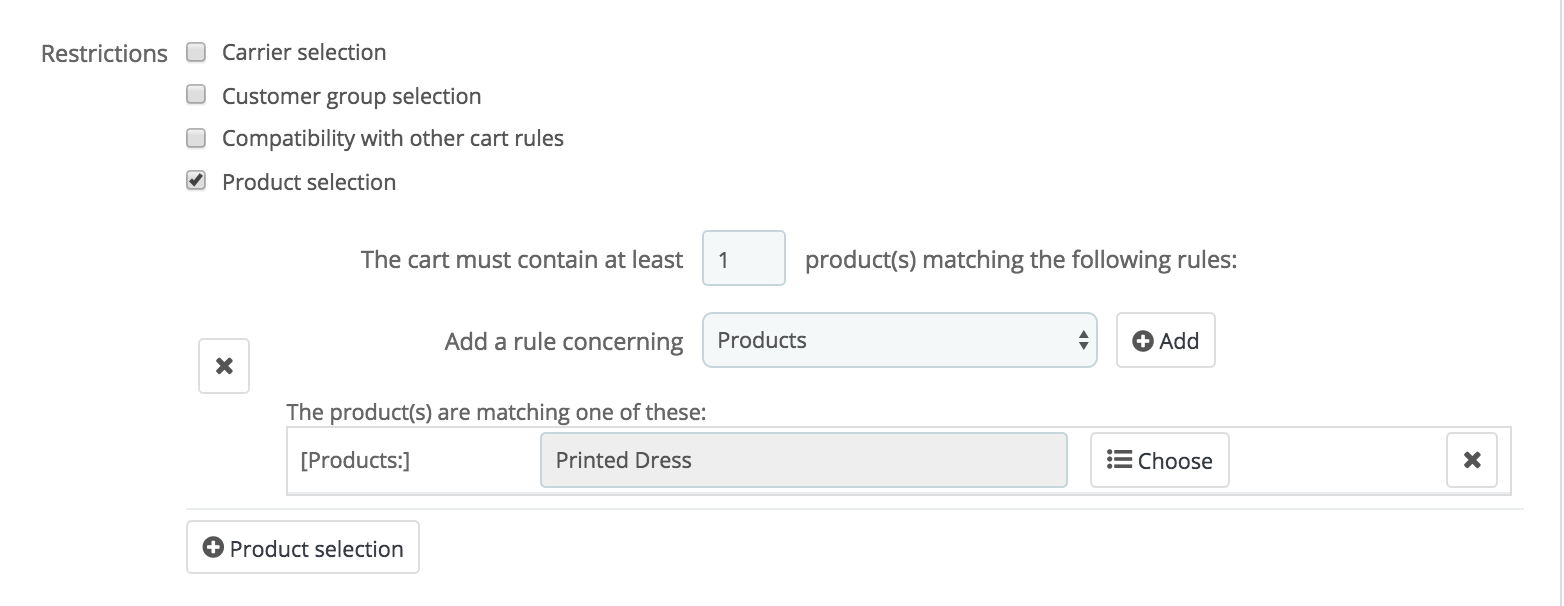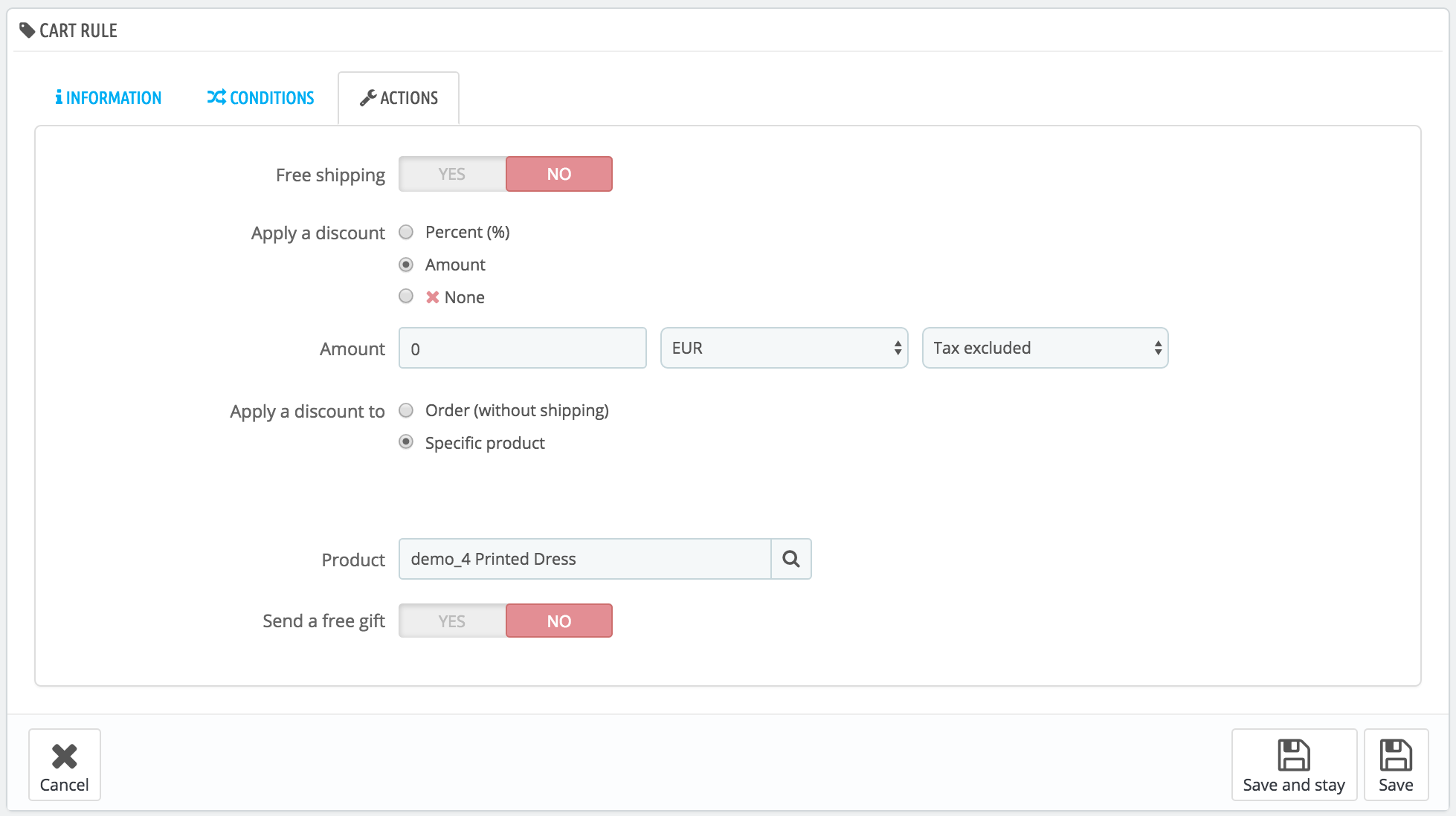...
The "Cart rules" page lists the currently existing cart rules and vouchers, which you can enable or disable by clicking on the icons in the "Status" column.
Creating a New Cart Rule
...
The first tab, "Information", contains the rule's identifiers and main settings.
- Name. The name is public, so you should keep it casual.
- Description. The description is not public. It helps your shop employees understand why the rule was created.
- Code. Give your rule a unique code. You can either create one manually (and therefore use readable words, like 1VOUCH4JOE), or have PrestaShop generate one unique string by clicking the "Generate" button. Of course, you can also use any other string generator (such as http://www.random.org/strings/).
Note that if no code is set, the rule will apply to any customer fitting the other conditions:- If there is a code, then customer have to enter it during the ordering process.
- If there is no code, then the rule is automatically applied to benefiting customers at checkout.
- Highlight. If enabled, PrestaShop will let the user know that a voucher corresponding to the items in the cart is available and can be added.
- Partial use. If disabled, the rule/voucher can only be used once, even if it is not completely used. If enabled, a new voucher is created when the current one is not completely used.
- It is only applicable if the voucher value is greater than the cart total. If you allow partial use, a new voucher will be created with the remainder.
- If you do not allow partial use, the voucher value will be lowered to the total order amount.
...
The second tab, "Conditions", contains a large set of possibilities, enabling you to precisely target who should be able to benefit from this rule.
- Limit to a single customer. This is where you indicate that the voucher you are creating is for one customer only. For instance, if you had a delivery delay and you want to make a gesture of goodwill, you can create a voucher for this customer that only he or she can access. To quickly find the customer, type in the first few letters of their first name, last name or e-mail in the text field.
If empty, PrestaShop will understand that any customer can use it... unless you have added a customer group as a further condition (see "Customer group selection" checkbox below). - Validity. The default validity is one month, but you can reduce that to one week or even one day.
- Minimum amount. The minimum order amount from which the voucher is applicable. Your voucher will only be applicable if the customer's order is above the given amount. You can choose if that amount should include taxes and/or shipping costs.
- Total available. Set a quantity of available vouchers: either "1" if it is intended for a single customer, or any number if the voucher is for whoever uses one first.
- Total available for each user. You can set the number of times a voucher can be used for each user. That number must be at least equal to the quantity of available vouchers above ("Total available" field).
- If that number is inferior to the total quantity of available vouchers, then one single customer will not be able to use all of them.
- Keeping it to "1" makes sure that each of your customers can only use the voucher once. In that case, make sure the voucher applies to a group rather than a customer...
The checkboxes at the bottom of the section are very important, as they help you further filter to what or to whom the rule is to be applied.
- Carrier selection. You can make it so that the customer will have a discount if he or she chooses a specific carrier for the package delivery.
- Customer group selection. This is very useful. Thanks to PrestaShop's group creation tool, you can create discounts that apply to a range of users, and build other conditions on top of that discount thanks to the cart rule creation tool.
- Compatibility with other cart rules. By default, an order can benefit from any number of cart rules. With this option, you can tell PrestaShop that this rule cannot be combined with a selection of other rules. This option only appears if you have more than one cart rule.
- Product selection. Another very useful tool, which enables to create automatic vouchers for cart which contain specific products. The tool is explained in more detail below.
- Shop selection. When the multistore mode is enabled, by default a cart rule applies to all your stores. With this option, you can make it so that a rule only applies to a selection of your stores.
...
The third and last tab, "Actions", is where you choose what the discount actually consists of.
- Free shipping. The rule treats benefiting customers to free shipping.
- Apply a discount.
- Percent (%). The rule applies to a percentage of the order total. For instance, let's say the order is valued at $200 before taxes. The rule has a value of 15%. Customers who benefit from this rule will only have to pay $170 (before taxes and shipping costs).
- Amount. The rule applies a monetary discount on the order total. For instance, let's say the order is valued at $200 before taxes. The discount offers $20 off the purchase. Customers who benefit from this rule will only pay $180 (before shipping costs). You can choose whether taxes are applied to the discount or not.
- None. The rule does not offer any discount on the order. Choosing this option makes the next section, "Apply a discount to", disappear.
- Apply a discount to.
- Order (without shipping). The discount applies to the whole order.
- Specific product. You can choose to which product the discount should apply: type the first letters of the product, and choose in the list of matching names.
- Cheapest product. Only available for the "Percent (%)" option. The discount applies to the cheapest product of the order.
- Selected product(s). Only available for the "Percent (%)" option. The discount applies to the product selection you might have defined in the previous step.
- Exclude discounted products. New in PrestaShop 1.7. By default the voucher applies to any kind of product, whether it is already discounted or not. By enabling this feature, the voucher you are creating will not be applied to a product or a combination if it already on sale.
- Send a free gift. You can choose to offer a gift for some conditions (and skip the discount altogether). A field appears: type the first letters of the product, and choose in the list of matching names.
...