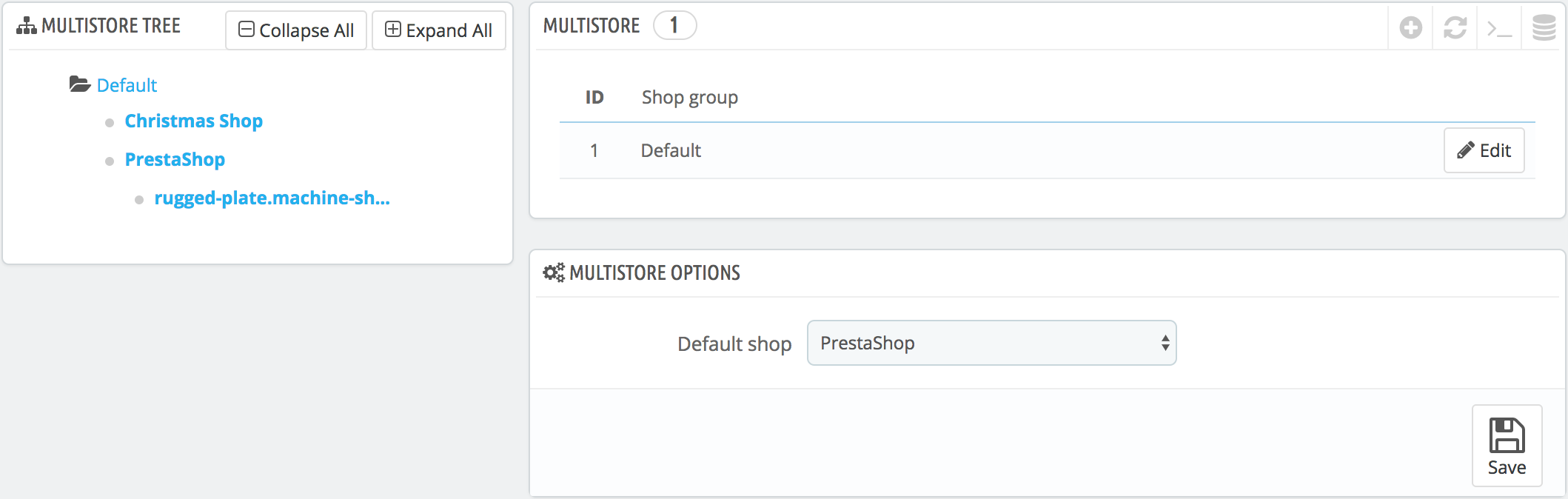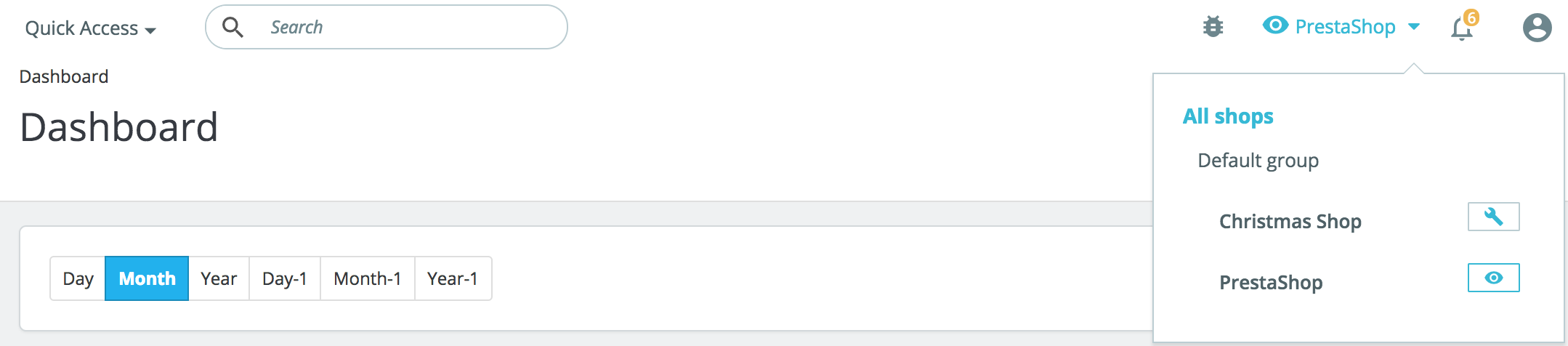...
- Multistore tree. Gives you a bird's eye view of your shop groups, their shops, and even the various URLs tied to a single shop.
By default, there is only one shop, in the default group: the main shop. - Shop groups table. Lists the available shop groups. You can edit them by click on the 'Edit' icon on the right.
- Multistore options. Lists the available options for the existing shops.
- Default shop. The default shop is the one which will serve a central hub for all the other ones, shares its details with other shops (products, carriers, etc.), and is the one that appears when you log in the administration.
One back office to rule them all
...
To help you understand which shop your changes are applied to, PrestaShop adds a dropdown drop-down selector at the top of each screen, where you can choose the scope of application of your changes:
- Apply to all of your shops on this installation of PrestaShop.
- Apply to only the shops of the selected shop group.
- Apply to only the selected shop.
This shop selector helps you know on which shop(s) you are currently working.
That being said, once the multistore mode is in place, many of the regular settings can only be changed on a global (all shops) scale (international, shop and advanced parameters, administration) and will, therefore, present the options as disabled in any other selection. Still, you can choose to edit those settings on a more local (per group shop or even per shop) scale if it is needed.
...
- A "Yes/No" option at the top of each section of the settings page.
- A check box next to each option.
They both serve the same purpose: letting you enable the options that would otherwise be disabled in the current shop context. You can pick the options that you want to enable, or you can enable all the options of the section by switching the Yes/No option. Once enabled, it is up to you to change the value of each optionsoption: clicking the checkbox or switching the Yes/No option does not change any settings, it just allows you to change it in that context.
| Info |
|---|
Nevertheless, some options cannot be edited on a local context: they will display "You can't change the value of this configuration field in the context of this shop." |
The following table indicates whether the item can also be customized for a single shop, for a group of shops, or for all shops at once.
Item | Per shop | Per shop group | All shops |
|---|---|---|---|
Employees | X | X | X |
Customer groups | X | X | X |
Products | X | X | X |
— Prices | X | X | X |
— Combinations and prices | X | X | X |
— Languages | X | X | X |
— Multiple images (except for the main image) | X | X | X |
— Available quantity for sale, provided that:
| X | X |
|
— All other information (description, tags, friendly URL, etc.) | X | X | X |
Catalog values and attributes | X | X | X |
Discounts: cart rules | X |
|
|
Discounts: catalog price rules | X |
|
|
Taxes: tax rules | X | X | X |
Categories (except for the main image) | X | X | X |
Carriers | X | X | X |
Warehouses | X | X | X |
Advanced stock management | X |
|
|
Suppliers | X | X | X |
Brands | X | X | X |
CMS pages | X | X | X |
Contacts | X | X | X |
Countries | X | X | X |
Currencies | X | X | X |
Languages | X | X | X |
Modules | X | X | X |
— Hooks and exceptions | X | X | X |
— Enabling/disabling | X | X | X |
— Configuration (for instance, PayPal login credentials) | X |
|
|
Payment modules | X | X | X |
— Per-country restrictions | X |
|
|
— Per-currency restrictions | X |
|
|
— Per-customer group restriction | X |
|
|
Friendly URLs | X |
|
|
Scenes | X | X | X |
Web service account | X | X | X |
Homepage image slider | X |
|
|
...