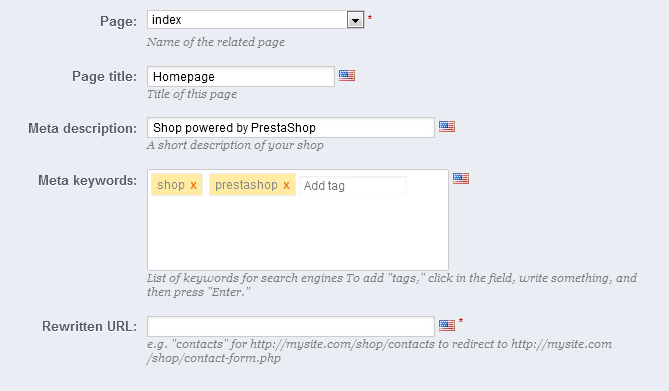...
- Enable SSL. SSL means "Secure Sockets Layer", and includes TSL (for "Transport Layer Security"). Both are cryptographic Internet protocols which secure Web communications. You can read more about these protocols on Wikipedia: http://en.wikipedia.org/wiki/Secure_Sockets_Layer.
Providing an SSL connection to your shop is not only excellent for any Internet exchanges, but also a great way to reassure your customers about the safety of their own data (authentication, credit card, etc.) on your shop, as modern browsers now display visual cues showing that the connection is secured. If your hosting provider does support SSL, make sure to activate PrestaShop's SSL support, by clicking on the link. This will reveal a selector, where you should choose "Yes". - Increase Front Office security. This adds security tokens to your shop in order to improve its security. In effect, each URL is specific to a customer's session, and cannot be used as-is on another browser, thus protecting whatever information they might have stored during that session.
- Round mode. Once taxes and discount are applied, a price can feature too many decimals, such as $42.333333333. The round mode is used during the price calculation process (taxes, discount, etc.). There are three modes:
- Superior. Rounding up: 42.333333333 becomes 42.34.
- Inferior. Rounding down: 42.333333333 becomes 42.33.
- Classical. It actually truncates the number at the second decimal: 42.333333333 becomes 42.33rounds the value up of down epending on the value: up when above .5, down when below .5.
- Display suppliers and manufacturers. The "Suppliers" and "Manufacturers" blocks can be removed from the front-end of your shop, by disabling their respective modules. Yet, using this option, you can have their list still be available, notably using the
/manufacturer.phpand/supplier.phpURLs. - Enable Multistore. New in 1.5. This little option has major implications: it turns your single-shop installation of PrestaShop into a multiple stores installation. This gives you access to the new "Multistore" page in the "Advanced parameters" menu, and every administration page can be contextualized to apply its settings to either all stores, a specific group of stores, or a single store.
You can read more about PrestaShop's multistore feature by reading the "Managing multiple shops" chapter of this guide. - Main Shop Activity. You might have set the wrong shop activity when installing PrestaShop. You can choose the correct activity here.
...
- Catalog mode. Enabling catalog mode turns your shop into a simple gallery of products, with no way to buy the items whatsoever.
- Product comparison. Set the maximum number of products that can be selected for comparison.
- Number of days during which the product is considered 'new'. When you add a product in your shop, it is considered new and it is reported back through the "New products" block and the "New products" page. The field allows you to specify how many days the product will remain visible on the block and page. With this feature, you choose how to display and updated your shop's news. The "New products" page is usually most accessed by your regular customers.
- Redirection after adding product to cart. You can either redirect the customer to the previous page, or to the cart summary.
- Max size of short description. Your product has two descriptiondescriptions: a "short description" one and a regular one. The short description, which appears in search engines and in the category description for your product, is limited to 400 characters by default, but this option enables you to change that limit. 0 means that there is no limit.
...
- Registration process type. New in 1.5. You can let visitors create a new account without any immediate obligation to register an address, or force them to register an address as soon as they create their account.
The first option makes it quicker to create account, which is great, but this will add a new mandatory screen once they want to validate an order, which can turn them off.
On the other end, the second option makes account creation longer, but at least they will already have an address registered when they want to validate an order. - Phone number. Likewise, you can require your client to register a phone number, or not. Having a phone number can prove invaluable to you, as this makes it possible to contact a client directly, but some client resent give giving this kind of information. If you select "No", the "Phone number" fields will still appear in the address creation form, but they will no longer be mandatory.
- Cart re-display at login. If the customer had a cart that was not checked-out, display it once he or she logs back in.
- Regenerate password. New in 1.5. You can choose to limit the frequency at which a customer can generate a new password for his or her account. By default, it is set at 360 minutes – 6 hours.
- Enable B2B mode. New in 1.5. The B2B mode brings a handful of new features to your store. Customers are no longer considered as individuals but as companies, and therefore some new options appear:
- customer profile has new fields related to professional information (Duns number in the USA, SIRET number in France, CNPJ number in Brazil, etc.),
- prices can be masked to specific groups,
- prices can be managed on a per-customer basis for the whole catalog or per category,
- invoices can be generated manually,
- etc.
...
| Info |
|---|
Therefore, in order to change the homepage meta tags, you simply need to open the "SEO & URLs" page, click on the "index" page, and there you can freely edit some important SEO information. A few tips:
Note that if your store has already been indexed by Google or any other search engine, it might take a while for your changes to appear in the search results. Please be patient. |
...