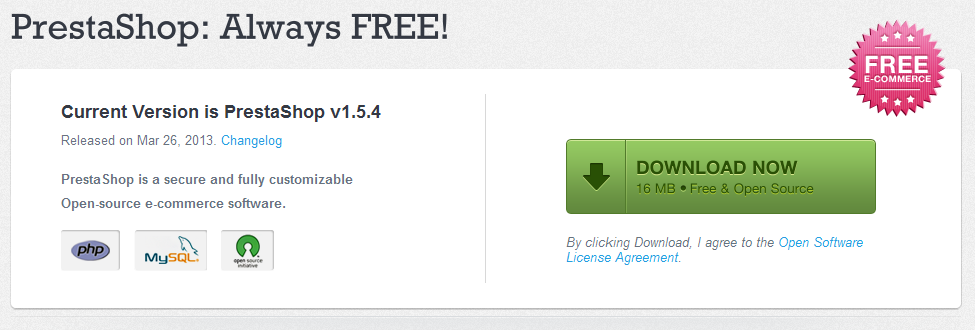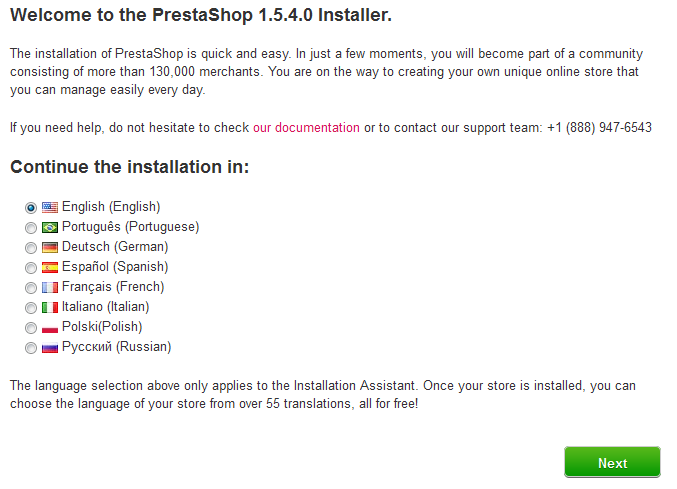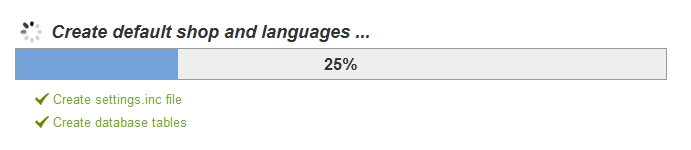...
You can download the latest version of PrestaShop at http://www.prestashop.com/en/downloads. This page presents you with an informal form, which helps the PrestaShop team to better know its users. Whether you fill the form or not, click the "Download" button to display the download page.
You only have only one choice: the latest stable version, ready for all websites.
...
This page is a quick intro into the installation process. You can choose the language in which the installer will display its instructions.
You also get a link to the documentation site (http://doc.prestashop.com/), and the PrestaShop support phone number. You can learn more about our support service by going to http://support.prestashop.com/en/.
...
Click "Next", and the installer will start filling the database with tables and data, and updating the configuration files. This might take a few minutes in a slow server.
The installer does the following:
Create the
settings.inc.phpfile, and fill it with your settings.Create the database tables.
Create the default shop with its default languages.
Populate the database tables.
Configure the shop's information.
Install the default modules.
Install the demonstration data (products, categories, user, CMS pages, etc.).
Install the theme.
Once it is done, your shop is installed and ready to be configured!
...
An easy way to improve your installation's security is to delete or rename some key files and folders. This is done using your FTP client, directly on the server.
...
- The "install" folder (imperative).
- The "docs" folder (optional).
- The "README.md" file (optional).
Item to rename:
...
| Info |
|---|
Until version 1.5.3, you had to also rename the "admin" folder |
...
and give it a unique name, so that no attacker |
...
could access your |
...
administration area. For instance, "admin42", "secretFolder" or "xyz123" – anything unique to you. Since version 1.5.4, PrestaShop takes care of renaming the administration folder for you: it becomes the word "admin" followed by 4 random digits, i.e "admin8814". The renaming happens as soon as you reach the "admin" folder for the first time: PrestaShop renames it, then correctly accesses the renamed folder. |
Click on the "Manage your store" button in order to be taken to your administration area.
Write down the new name for your "admin" folder, because from now on you will access your administration pages using this address.
Finally, in order to close all potentially malicious doorsfdoors, use your FTP client to update the files and folders permissions to 664, or 666 if your host requires it. If it turns out low access rights prevent some modules to work, you should set permissions back to 755.
...
Log in to the PrestaShop back-office by going to your newly-renamed "admin" folder, and start filling out your product catalog with products, adding carriers and shipping costs, adding manufacturers and suppliers, changing the theme, and generally configuring the many settings to suit your tastes and needs. See the user guide's "First steps with PrestaShop 1.5" chapter for more information: http://doc.prestashop.com/display/PS15/First+steps+with+PrestaShop+1.5.
| Tip |
|---|
You should regularly back up your database and files, ideally on different computersmore than one computer, in case of problems related to hardware or security. |